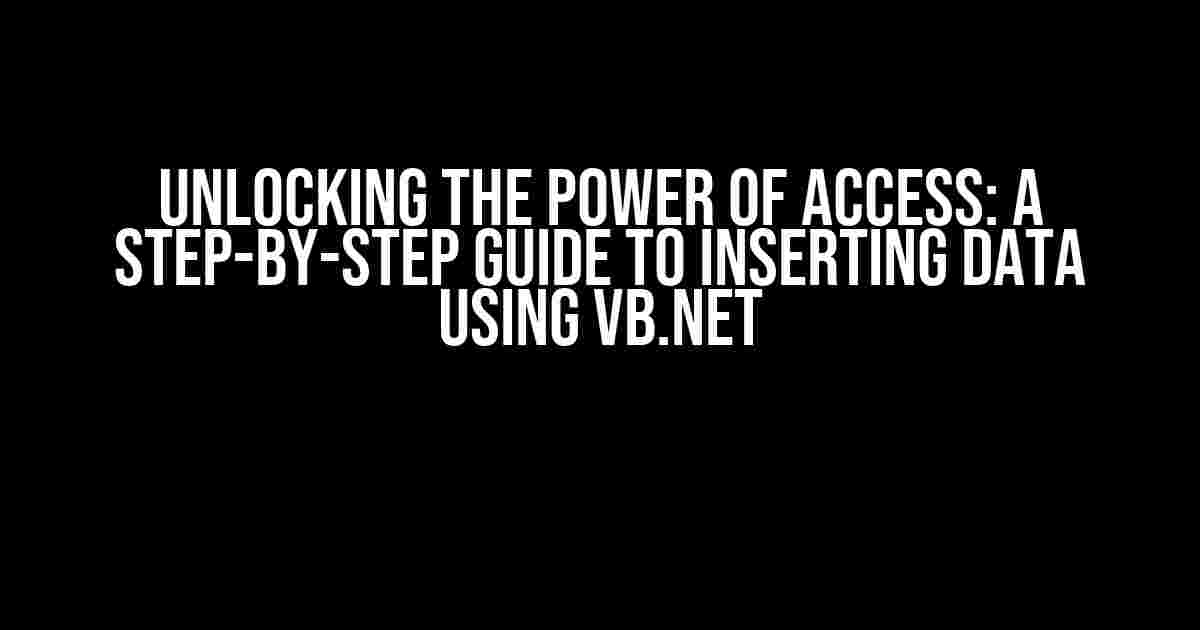Welcome to this comprehensive guide on how to insert data in Access using VB.NET! If you’re looking to harness the full potential of Microsoft Access and tap into its database management capabilities, you’re in the right place. In this article, we’ll take you by the hand and walk you through the process of inserting data into Access using VB.NET, covering the basics, best practices, and expert-level tips.
Prerequisites: Getting Started with VB.NET and Access
Before we dive into the meat of the article, make sure you have the following essentials in place:
- A working installation of Microsoft Access (any version)
- A working installation of Visual Basic .NET (VB.NET) or Visual Studio
- A basic understanding of VB.NET programming concepts
- Familiarity with Microsoft Access database structure and terminology
Understanding the Connection String
In order to connect to your Access database from VB.NET, you’ll need to craft a connection string that tells the system how to establish a connection. A typical connection string for an Access database looks like this:
Provider=Microsoft.ACE.OLEDB.12.0;Data Source=C:\Path\To\Your\Database.accdb;Persist Security Info=False;Breakdown of the connection string components:
- Provider: Specifies the OLEDB provider for Access databases (Microsoft.ACE.OLEDB.12.0)
- Data Source: The file path to your Access database (.accdb file)
- Persist Security Info: A security setting that controls whether the login credentials are stored (set to False for security reasons)
Establishing a Connection to the Access Database
Now that you have your connection string, it’s time to establish a connection to the Access database from VB.NET. You can achieve this using the following code snippet:
Imports System.Data.OleDb
Module Module1
Sub Main()
Dim connectionString As String = "Provider=Microsoft.ACE.OLEDB.12.0;Data Source=C:\Path\To\Your\Database.accdb;Persist Security Info=False;"
Dim connection As New OleDbConnection(connectionString)
Try
connection.Open()
Console.WriteLine("Connected to the Access database successfully!")
Catch ex As OleDbException
Console.WriteLine("Error connecting to the database: " & ex.Message)
Finally
connection.Close()
End Try
End Sub
End ModuleThis code creates an OleDbConnection object, sets the connection string, and attempts to open the connection. If the connection is successful, it prints a success message to the console. If an error occurs, it catches the OleDbException and displays the error message.
Inserting Data into the Access Database
Now that you have a connection to the Access database, it’s time to insert some data! You can use the OleDbCommand object to execute SQL queries against the database. Let’s create a simple table in Access called “Employees” with the following columns:
| Column Name | Data Type |
|---|---|
| EmployeeID | AutoNumber |
| FirstName | Text |
| LastName | Text |
| Text |
Here’s the VB.NET code to insert a new employee record into the “Employees” table:
Imports System.Data.OleDb
Module Module1
Sub Main()
Dim connectionString As String = "Provider=Microsoft.ACE.OLEDB.12.0;Data Source=C:\Path\To\Your\Database.accdb;Persist Security Info=False;"
Dim connection As New OleDbConnection(connectionString)
Dim command As New OleDbCommand
Try
connection.Open()
command.Connection = connection
' Insert query
command.CommandText = "INSERT INTO Employees (FirstName, LastName, Email) VALUES (@FirstName, @LastName, @Email)"
command.Parameters.AddWithValue("@FirstName", "John")
command.Parameters.AddWithValue("@LastName", "Doe")
command.Parameters.AddWithValue("@Email", "johndoe@example.com")
command.ExecuteNonQuery()
Console.WriteLine("Employee record inserted successfully!")
Catch ex As OleDbException
Console.WriteLine("Error inserting record: " & ex.Message)
Finally
connection.Close()
End Try
End Sub
End ModuleThis code creates an OleDbCommand object, sets the connection, and defines the INSERT query with parameterized values. It then executes the query using the ExecuteNonQuery() method.
Best Practices for Inserting Data
To ensure data integrity and security, follow these best practices when inserting data into your Access database:
- Use parameterized queries: Parameterized queries help prevent SQL injection attacks and improve performance.
- Validate user input: Validate user input to prevent malicious data from entering your database.
- Use transactions: Use transactions to ensure atomicity and consistency in your database operations.
- Handle errors: Catch and handle errors gracefully to prevent application crashes and data corruption.
- Use indexing: Index your columns to improve query performance and reduce data insertion times.
Conclusion
And that’s it! You’ve successfully inserted data into your Access database using VB.NET. By following this guide, you’ve learned how to establish a connection to the database, craft a connection string, and execute SQL queries to insert data. Remember to follow best practices to ensure data integrity and security. Happy coding!
If you have any questions or need further assistance, feel free to ask in the comments below. Don’t forget to share your experiences and tips on inserting data in Access using VB.NET!