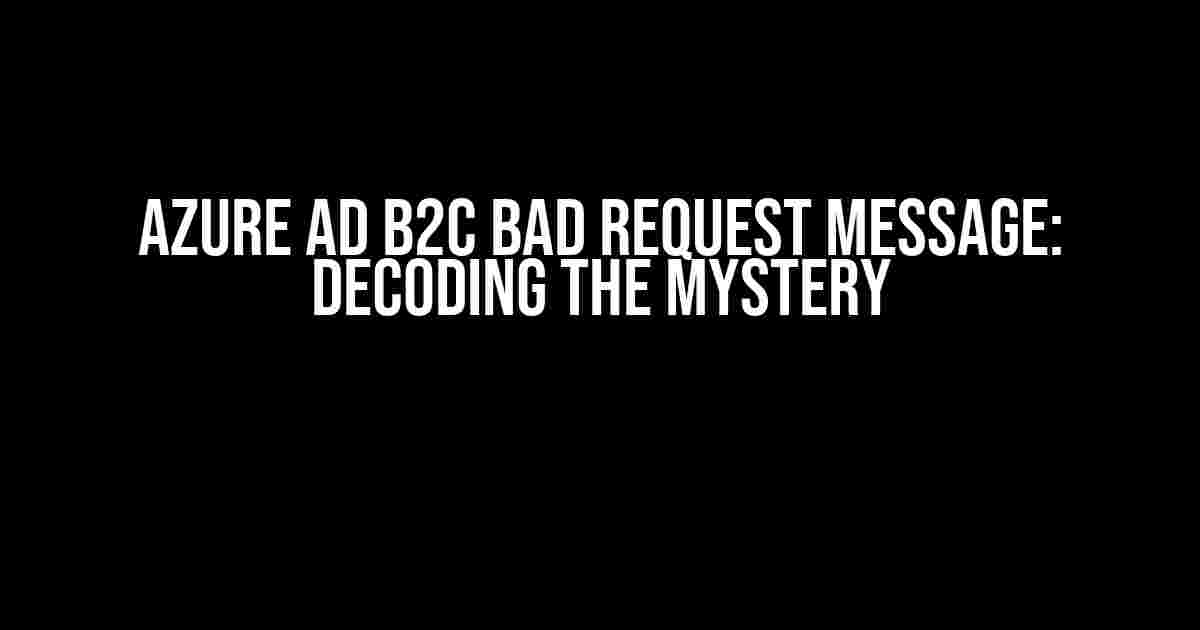Are you tired of seeing the “Bad Request” message pop up in your Azure AD B2C application, leaving you wondering what went wrong? Well, you’re not alone! In this article, we’ll dive deep into the world of Azure AD B2C error messages, exploring the reasons behind this frustrating error and providing you with clear steps to troubleshoot and resolve the issue.
What is a Bad Request Message in Azure AD B2C?
The “Bad Request” message, also known as a 400 error, is a common HTTP response status code indicating that the request sent by the client (in this case, your application) was invalid or cannot be processed by the server (Azure AD B2C). This error can occur due to various reasons, including incorrect configuration, invalid user input, or even a temporary glitch in the Azure AD B2C system.
Common Scenarios Leading to Bad Request Messages
Before we dive into the troubleshooting process, let’s take a look at some common scenarios that might trigger a “Bad Request” message in Azure AD B2C:
- Invalid or incomplete user credentials during sign-up or sign-in
- Mismatched client ID or client secret in the Azure AD B2C configuration
- Incorrectly formatted or missing claims in the token request
- Network connectivity issues or firewalls blocking the request
- Azure AD B2C temporary outage or maintenance
- Incorrectly configured custom policies or user flows
Troubleshooting Steps for Azure AD B2C Bad Request Message
Now that we’ve covered the common scenarios leading to a “Bad Request” message, let’s walk through a step-by-step troubleshooting process to help you identify and resolve the issue:
Step 1: Review Azure AD B2C Configuration
Double-check your Azure AD B2C configuration to ensure that:
- The client ID and client secret are correct and match the values in your application
- The tenant ID and authorization endpoint are correctly configured
- The correct Azure AD B2C policy is selected for the user flow
https://your-tenant-name.b2clogin.com/your-tenant-name.onmicrosoft.com/oauth2/v2.0/token?p=b2c_1_signupsignin1
{
"client_id": "your_client_id",
"client_secret": "your_client_secret",
"grant_type": "authorization_code",
"code": "your_authorization_code",
"redirect_uri": "https://your-application.com/callback"
}
Step 2: Verify User Input and Credentials
Ensure that the user input and credentials are valid and correctly formatted:
- Check the username and password for typos or incorrect formatting
- Verify that the user has not exceeded the maximum number of sign-in attempts
- Confirm that the user has not been blocked or disabled in Azure AD B2C
Step 3: Inspect the Token Request and Response
Analyze the token request and response to identify any issues:
- Check the token request headers, query parameters, and body for accuracy and completeness
- Verify that the token response contains the expected claims and values
- Inspect the token response headers for any error messages or warnings
GET https://your-tenant-name.b2clogin.com/your-tenant-name.onmicrosoft.com/oauth2/v2.0/token?
client_id=your_client_id&
redirect_uri=https://your-application.com/callback&
grant_type=authorization_code&
code=your_authorization_code
Step 4: Review Network Connectivity and Firewalls
Ensure that network connectivity and firewalls are not blocking the request:
- Verify that the Azure AD B2C endpoint is reachable from your application
- Check that firewalls or proxies are not blocking the request or response
- Confirm that the Azure AD B2C IP addresses are whitelisted
Step 5: Check Azure AD B2C Status and Maintenance
Verify that Azure AD B2C is not experiencing any outages or maintenance:
- Check the Azure AD B2C status page for any reported issues or maintenance
- Monitor the Azure AD B2C Twitter account for status updates
- Verify that your Azure subscription is active and not expired
Step 6: Inspect Custom Policies and User Flows
Review custom policies and user flows for any configuration issues:
- Verify that custom policies are correctly configured and deployed
- Check that user flows are correctly configured and referenced in the application
- Inspect the custom policy and user flow XML files for syntax errors
<TrustFrameworkPolicy xmlns:xsi="http://www.w3.org/2001/XMLSchema-instance"
xmlns:xsd="http://www.w3.org/2001/XMLSchema"
xsi:schemaLocation="http://schemas.microsoft.com/online/cpim/schemas/2013/06"
PolicySchemaVersion="0.3.0.0"
TenantObjectId="your_tenant_object_id"
PolicyId="B2C_1_signupsignin1"
PublicPolicyUri="https://your-tenant-name.b2clogin.com/your-tenant-name.onmicrosoft.com/B2C_1_signupsignin1">
<!-- Custom policy configuration goes here -->
</TrustFrameworkPolicy>
Common Azure AD B2C Bad Request Message Scenarios and Solutions
Here are some common scenarios and solutions for Azure AD B2C Bad Request Messages:
| Scenario | Solution |
|---|---|
| Invalid client ID or client secret | Verify the client ID and client secret in the Azure AD B2C configuration and update them if necessary |
| Incorrectly formatted token request | Check the token request headers, query parameters, and body for accuracy and completeness |
| Missing or invalid claims in the token response | Verify that the correct claims are specified in the token request and response |
| Network connectivity issues | Verify that the Azure AD B2C endpoint is reachable from your application and check for firewalls or proxies blocking the request |
| Azure AD B2C temporary outage or maintenance | Check the Azure AD B2C status page for any reported issues or maintenance and monitor the Azure AD B2C Twitter account for status updates |
Conclusion
In conclusion, the “Bad Request” message in Azure AD B2C can be a frustrating but resolvable issue. By following the troubleshooting steps outlined in this article, you should be able to identify and fix the root cause of the problem. Remember to review your Azure AD B2C configuration, verify user input and credentials, inspect token requests and responses, check network connectivity and firewalls, and inspect custom policies and user flows. If you’re still stuck, feel free to reach out to the Azure AD B2C community or support team for further assistance.
By mastering the art of troubleshooting Azure AD B2C errors, you’ll be able to provide a seamless and secure authentication experience for your users. Happy troubleshooting!
Here is the FAQ section about Azure AD B2C Bad Request Message:
Frequently Asked Questions
Get answers to your burning questions about Azure AD B2C Bad Request Messages!
What causes an Azure AD B2C Bad Request Message?
An Azure AD B2C Bad Request Message can occur due to various reasons such as invalid or malformed requests, incorrect API calls, or configuration errors in the Azure AD B2C tenant. It can also be caused by issues with the user’s credentials, password policies, or session management.
How do I troubleshoot an Azure AD B2C Bad Request Message?
To troubleshoot an Azure AD B2C Bad Request Message, check the error message and code returned in the response. Review the Azure AD B2C audit logs and debug logs to identify the issue. Verify the request payload, API calls, and configuration settings. You can also use tools like Fiddler or Postman to debug and test API requests.
Can I customize the error message for an Azure AD B2C Bad Request?
Yes, you can customize the error message for an Azure AD B2C Bad Request using Azure AD B2C’s error handling and error pages feature. This allows you to provide a user-friendly error message and redirect users to a custom error page.
How do I prevent Azure AD B2C Bad Request Messages in my application?
To prevent Azure AD B2C Bad Request Messages in your application, ensure that you follow Azure AD B2C’s API documentation and guidelines. Validate user input, use correct API calls, and implement proper error handling. Regularly review and test your application’s Azure AD B2C integration to identify and fix potential issues.
What are some common error codes for Azure AD B2C Bad Request Messages?
Some common error codes for Azure AD B2C Bad Request Messages include AADB2C9900, AADB2C9901, AADB2C9902, and AADB2C90008. These error codes indicate issues with the request payload, API calls, or configuration settings. Refer to Azure AD B2C’s documentation for a detailed list of error codes and their meanings.
I hope this helps! Let me know if you have any further requests.